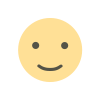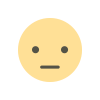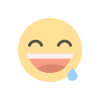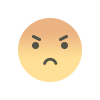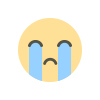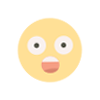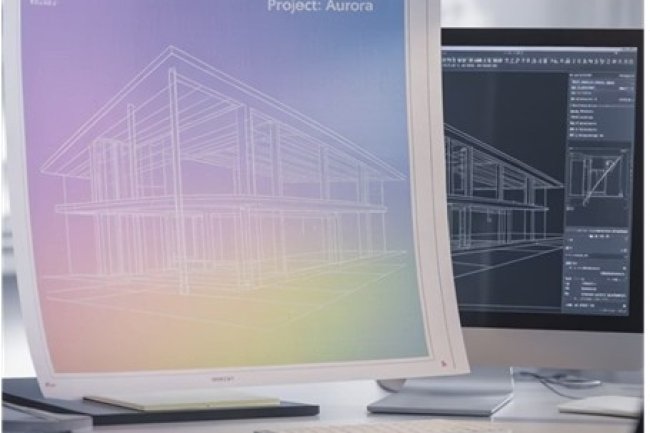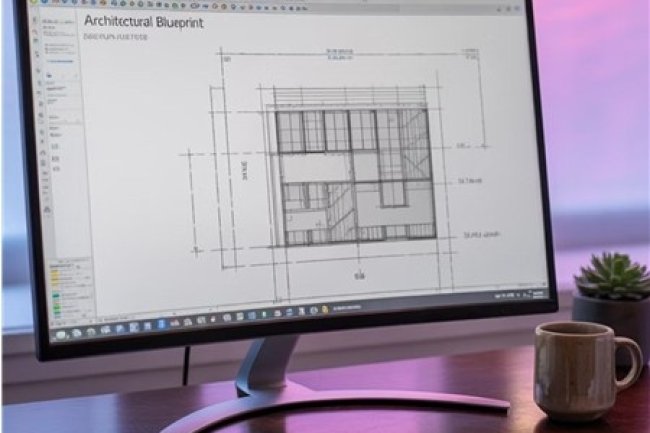Mastering Raster Cleanup: Techniques for Vector Conversion
Transform your pixelated raster images into crisp, scalable vector graphics with professional cleanup techniques. This blog walks you through essential methods to prepare your raster files before conversion, ensuring optimal results for your design projects.

Why Clean Raster Images Before Vector Conversion?
| Higher Quality Output – Clean raster images produce smoother, more accurate vector paths with fewer anomalies and jagged edges. | Reduced Processing Time – Well-prepared images convert faster and require less manual correction after the vectorization process. |
| Better Scalability – Properly cleaned images create vectors that maintain integrity at any size, essential for professional applications. | Lower File Complexity – Clean images generate vectors with fewer unnecessary nodes and anchor points, creating more manageable files. |
At Consac, we've found that investing time in proper raster cleanup can reduce overall project time by up to 40% while significantly improving quality.
Understanding Raster Image Challenges
|
Common Raster Problems:
|
|
The quality difference between uncleaned and properly prepared images is dramatic—especially when zoomed in or printed. These issues become particularly problematic during vector conversion, as the tracing algorithm struggles to determine which elements are intentional and which are artifacts.
Essential Image Cleanup Tools
|
Raster Editors
Adobe Photoshop, GIMP, and Affinity Photo provide comprehensive tools for pixel-level cleanup, including healing brushes, clone stamps, and noise reduction filters.
|
Specialized Software
Dedicated programs like ScanTailor and ScanKraft offer one-click solutions for common document cleanup needs like deskewing, despeckling, and border removal.
|
Hybrid Solutions
Some vector programs like Adobe Illustrator and CorelDRAW include basic raster cleanup features alongside their tracing tools, allowing for an integrated workflow.
|
The right tool depends on your specific needs and image type. For professional results, Consac recommends a combination approach using specialized tools for each step of the process.
Step 1: Initial Assessment & Preparation
|
|
Evaluate Source Quality Create Working Copy Optimize Resolution |
This initial assessment is critical4understanding what you're working with helps determine which cleanup techniques will be most effective for your specific image.
Step 2: Core Cleanup Techniques
Noise Reduction
Apply filters to remove random pixels and smooth solid areas, while preserving important details.
-
Median or Despeckle Filters – Smooths out noise while retaining general shapes
-
Gaussian Blur (1–2px) followed by Contrast Adjustment – Softens and then enhances definition
-
Dust & Scratches Filter – Especially useful for scanned documents
-
Selective Noise Reduction – Apply only where necessary to preserve edges
Edge Enhancement
Sharpen edges that will become vector paths. Clean transitions help tracing algorithms perform better.
-
Unsharp Mask with low radius (0.5–1.5px) – Enhances edge contrast
-
Find Edges Filter followed by Levels Adjustment – Highlights outlines for better definition
-
Smart Sharpen – Target specific problem areas with precision sharpening
Background Cleanup
Remove or neutralize the background to avoid interference during vector conversion. For technical drawings, aim for a pure white background with strong black lines.
-
Magic Wand Tool – Select and delete or replace background areas
-
Levels Adjustment – Increase contrast between foreground and background
-
Background Eraser Tool – For more complex images or uneven backgrounds
✅ These core techniques form the foundation of effective raster cleanup. The exact combination and strength of these steps should be tailored based on your image's type and quality.
Step 3: Advanced Cleanup Methods
|
Line Work Refinement
|
Color Optimization
|
|
Text Enhancement
|
|
These advanced techniques require more time but deliver significantly better vector results, especially for complex images or those requiring precise conversion.
Pre-Conversion Final Checks
-
1. Resolution Verification
Confirm the image resolution is appropriate for the intended vector use.
Higher resolution isn't always better—excessive detail can create unnecessary complexity in the vector output. -
2. Element Continuity
Check that all lines that should connect do connect, and that elements meant to be separate have clear space between them.
This helps prevent unwanted merging or gaps in the final vector result. -
3. Color Mode Selection
Choose the appropriate color mode for conversion:-
Use grayscale for line art
-
Use RGB for full-color vectors
-
Convert to indexed color for simplified color palettes
-
-
4. Test Conversion
Run a small test area through your vector conversion tool to identify any remaining issues before processing the entire image.
Adjust your cleanup steps as needed based on the test results.
These final checks can save hours of post-conversion cleanup.
Professional services like Consac include multiple quality control steps to ensure the highest quality vector output.
Why Choose Consac's Conversion Services
Benefits of Expert Assistance
While DIY conversion is possible, professional services offer significant advantages:
-
✅ Advanced proprietary cleanup algorithms
-
✅ Specialized tools beyond consumer-grade software
-
✅ Experience with complex and challenging image types
-
✅ Consistent quality across large and diverse projects
-
✅ Time savings for intricate and time-consuming conversions
Consac specializes in high-quality raster to vector conversion with meticulous attention to cleanup processes—ensuring optimal results even for the most difficult images.
What's Your Reaction?